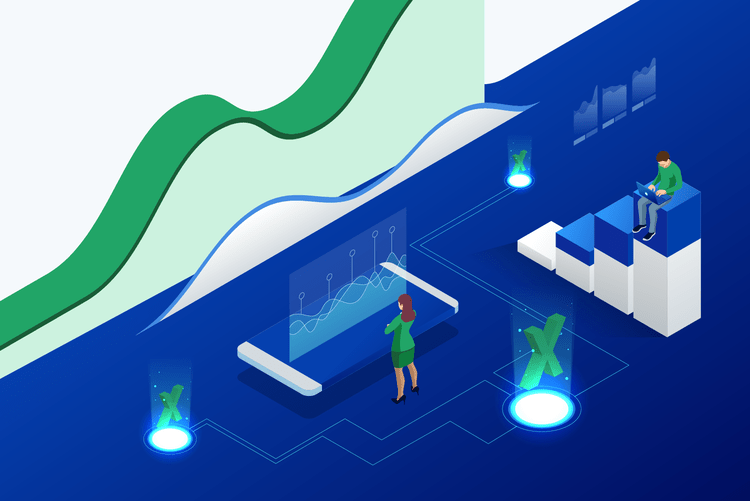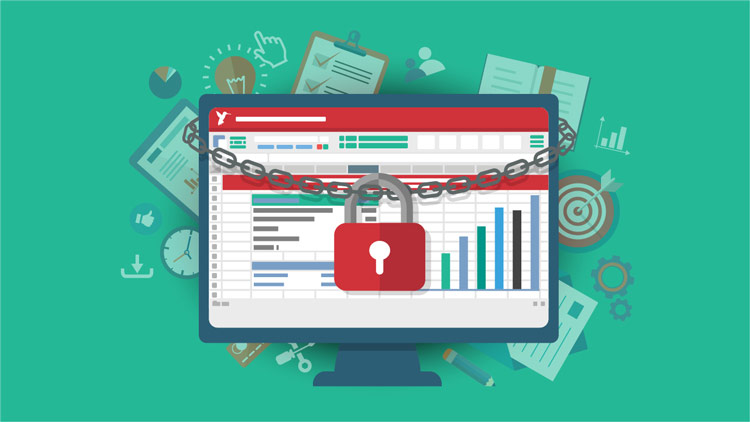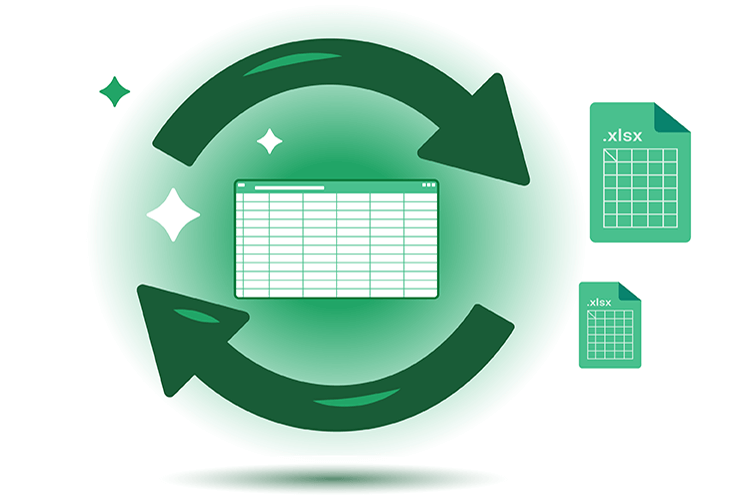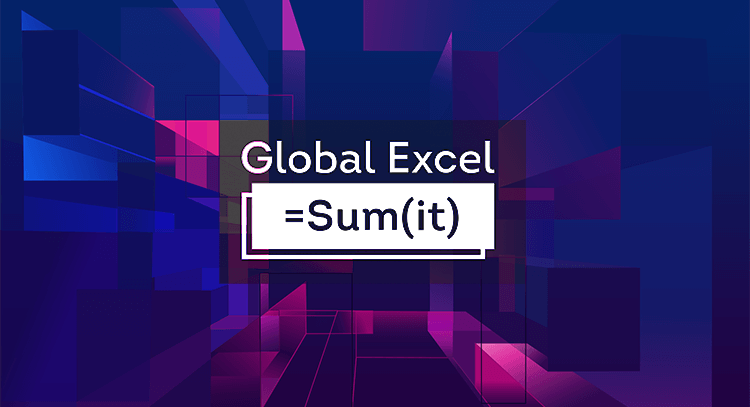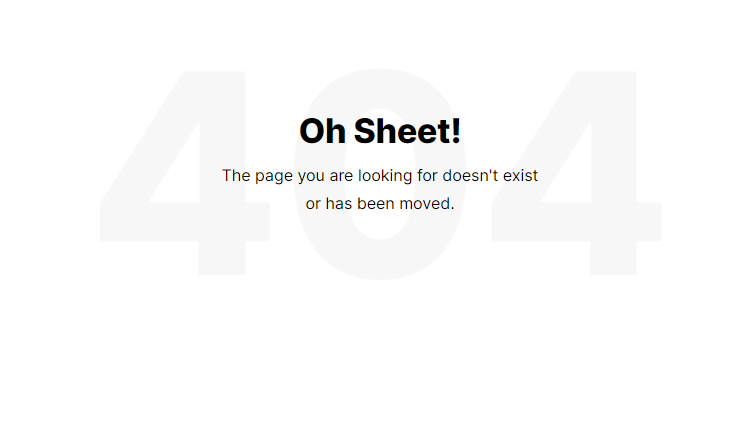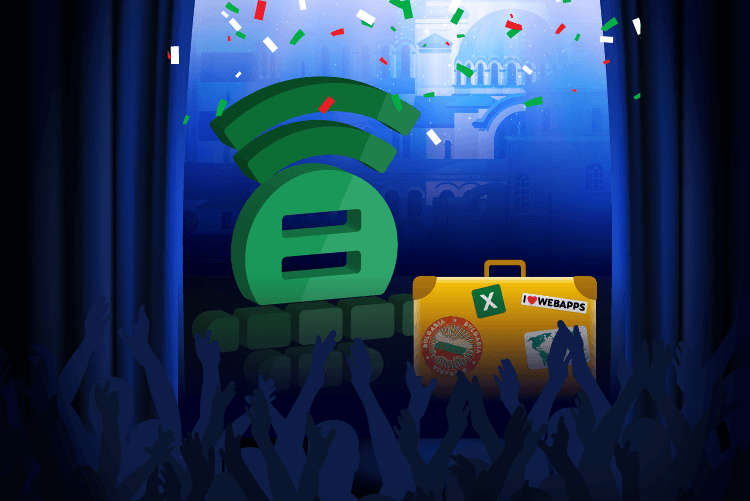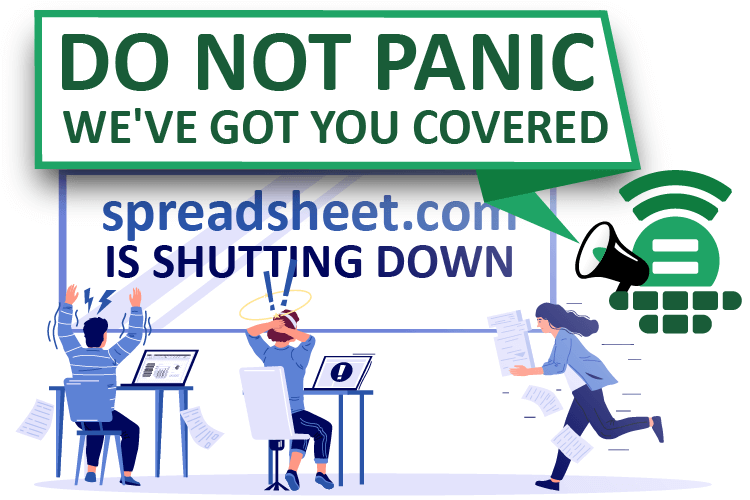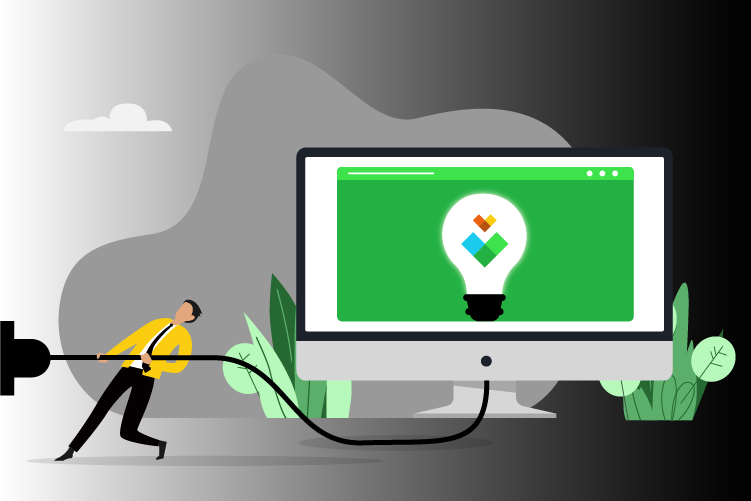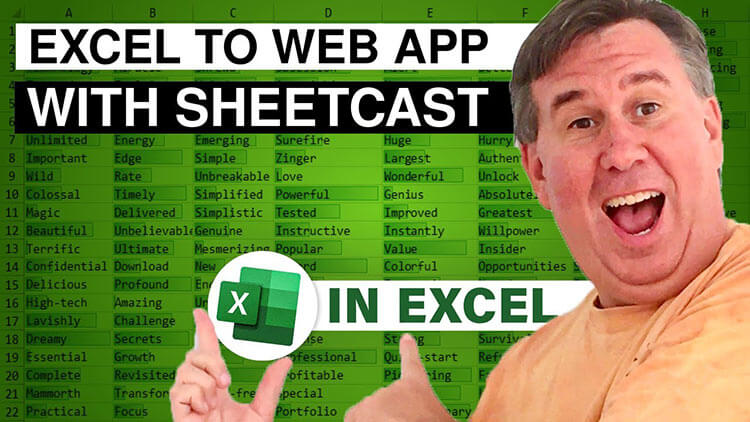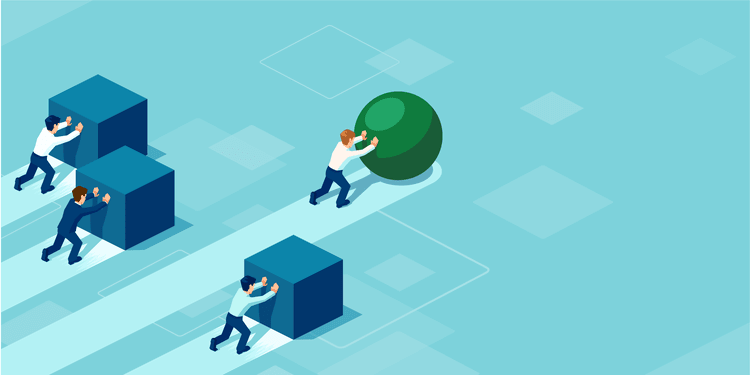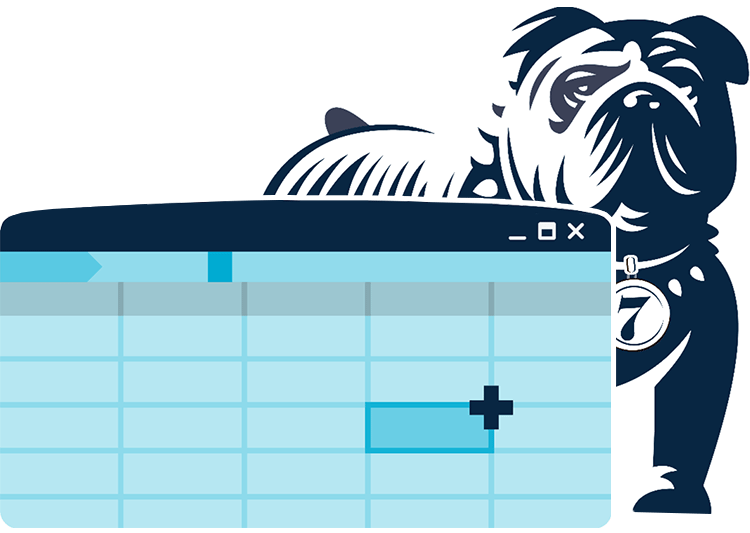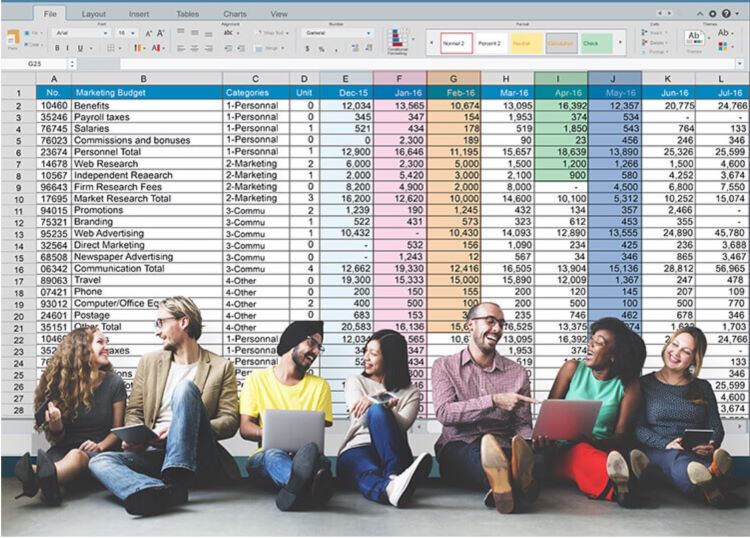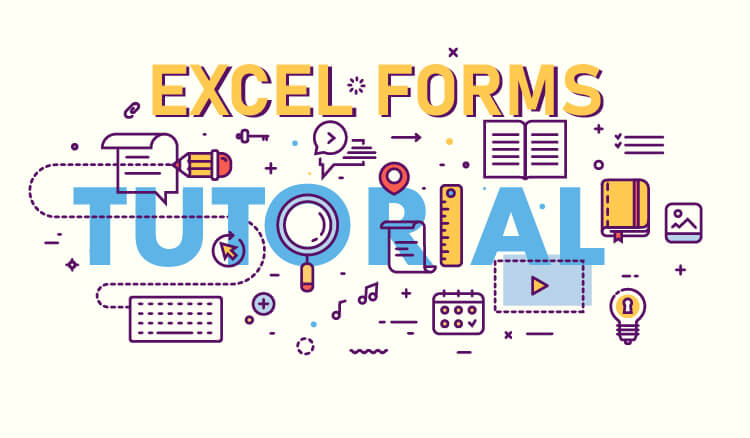
Excel forms have improved my life. Now, I know there’s something even better (stick around to the end of this tutorial). But, for now, let’s start with the basics.
If you’re like me, you’ve spent chunks of time manually entering data into spreadsheets. This activity is never fun, but it can at times be excruciating. It’s easy to get lost in a spreadsheet, especially a wide one, as you endlessly hit “Tab” or slide the horizontal scrollbar trying to navigate to the correct cell. You can get to the end of a long row, only to realize you’ve skipped one of your data points. Then, you retrace your steps to uncover your mistake and shift the remaining data one cell to the right.
It turns out Excel has had a solution for years, buried deep within its customization options. In a few easy steps you can create a clear, simple form, one that allows you to enter your data into clearly labelled fields. Once you reach the end of the form, you hit “Return” to transfer that data into the next open row on your spreadsheet—and clear the form for the next data set. For a comprehensive understanding of how to display formulas in your worksheets, refer to our show formulas in Excel guide.
Here’s a step-by-step guide into unlocking the magic of Excel forms.
1. Add the “Form” icon to your Quick Access Toolbar
At the upper left corner, you’ll see a small group of icons for a few common tasks—the defaults include Autosave, Save, Undo, and Redo. You can customize this set of icons to include any tasks you wish.
First, click on the “File” menu, and look for the “Options” button at the bottom of the left sidebar.
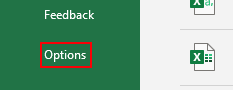
Click “Options” and then find the button for “Quick Access Toolbar.” -pic2
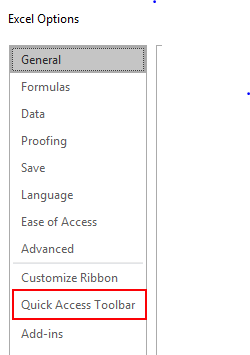
Under the “Choose commands from:” header, select “All Commands” from the drop-down menu. Then, scroll down the alphabetical list to select “Form…” Then, click the “Add” button to include it in the list of active operations on the right. Then, click “OK” to close the Excel Options window. Presto! You now have a “Form” icon in your Quick Access Toolbar.
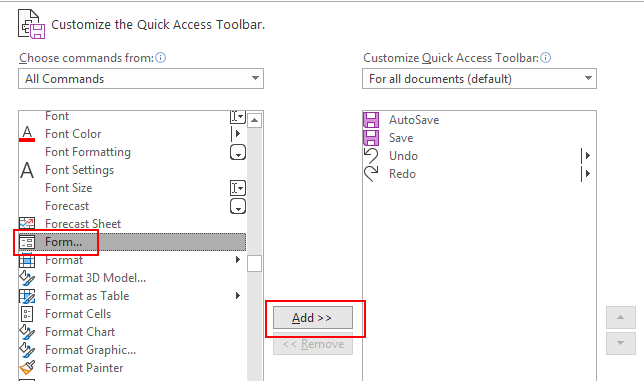
2. Format your data as a table
In order for forms to work, Excel (for some reason) requires that your data be formatted as a table.
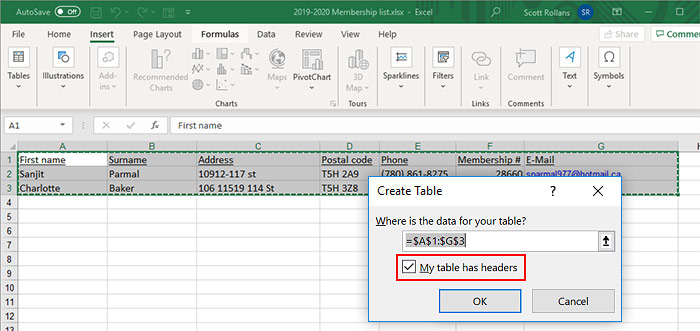
Start with an open spreadsheet, with headers at the top of each column. Hit Ctrl-T to reformat it as a table. A dotted line will appear around your existing data and a “Create Table” dialogue will open. Confirm that there’s a checkmark next to “My table has headers,” and hit “OK.” The dialogue window will close, and your data will now appear in table form.
3. Create and open your form
This step could hardly be easier. Click on the Form icon in your Quick Access Toolbar, and your form appears.
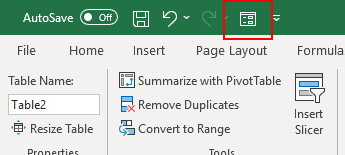
4. Enter your first new record
Click the button marked “New,” and type your next record into the fields on the form. As with most forms, you can advance to the next field by hitting the Tab key.
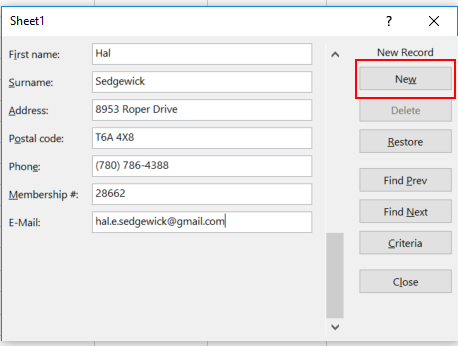
Once you have filled out the final field, hit “Enter” to add that record to your table and to clear the form. You are now ready to enter your next record … and so on … and so on …
Quick tip: If you work with large spreadsheets, try Turbo Search free, a powerful Excel add-in that lets you instantly find any cell, value, or formula across your workbook. It’s fast, accurate, and completely free to download.
You’ve now learned the basics of Excel forms. We haven’t covered some of the more intricate capabilities they offer (you can find more in-depth tutorials elsewhere on the web), but if you’re an average office worker with a stack of data to enter, we have already made your life easier.
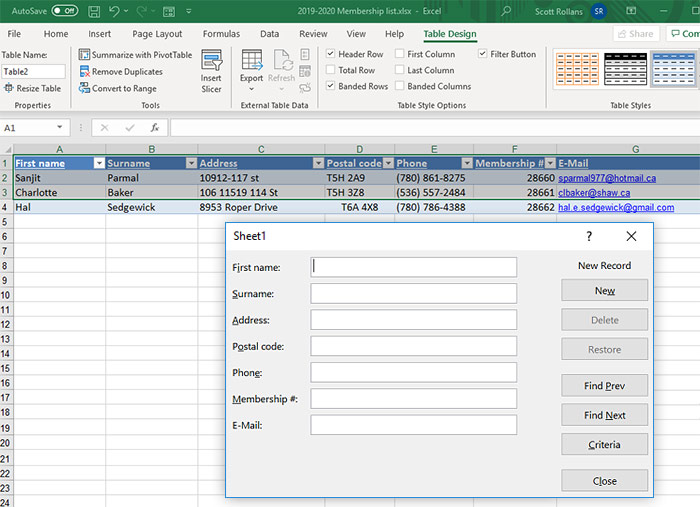
5. Take Excel to the next level, with Sheetcast
Although online mini-tutorials like this one can help you get more out of Excel, that’s nothing compared to the software developers at Pleasant Solutions. With Sheetcast, they have created an Excel add-in that can transform an ordinary spreadsheet into a web app in minutes.
Provided you are reasonably comfortable working in Excel (as most office workers already are), you can easily learn to become a web application developer—with the help of Sheetcast.

As we’ve demonstrated above, a simple form can streamline the task of manually entering data. Imagine instead an online form accessible by thousands of simultaneous users—some on laptops, others on desktops, smartphones or tablets—each entering their own data directly. An app that continually syncs and updates thousands or millions of data records. One that can notify you when changes are made, deliver a beautifully formatted PDF report via email at the end of each day—or perform countless other valuable tasks.
With Sheetcast, every piece of newly entered data is integrated with a single click. Your spreadsheet’s formulas are automatically honored in any new data submitted via the web app, allowing you to seamlessly convert your Excel spreadsheet to a web application. When you download your sheet, all the formulas are applied and the data is fully updated, including relative references. You can easily set up different levels of access for specific users, automatic notifications when certain data exceeds a specific value, and countless other customizations.
In short, if you have an existing workflow—or other task involving web-based data collection and processing—Sheetcast is an ideal solution. Anyone who knows and uses Excel can create an app in minutes, one that integrates directly with the processing of your data—not just one time, but indefinitely.

Online data collection is only one possibility among thousands with Sheetcast. Create a timesheet app to track your employees’ hours, or an inventory management system to help you stay on top of your supply chain. Build an elegant online portal for your clients and customers, or a document management system to organize your company intranet.
The moment you have your Sheetcast apps up and running, they begin saving you time and money. Your workflows immediately become faster, more reliable, and more secure.
For details on Sheetcast, including a video demo, visit the website.