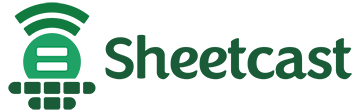Installation Troubleshooter
If the Sheetcast add-in doesn't seem to load at all when you run Excel, there is an installation troubleshooter than can help. If it can't fix your installation, it can help you bundle up log files and send them to our developers to solve the problem.
- Before troubleshooting, check that the add-in isn't merely hidden. On the Home ribbon, the Sheetcast button should be at the far right. If it is, open the Actions dropdown and "Show Sidebar".

- Also, make sure that your system matches the minimum requirements.
- Otherwise, download the Troubleshooter from this URL:
https://downloads.pleasantsolutions.com/download/excel-add-in/current/Sheetcast Troubleshooter.exe
Having trouble downloading on Edge?
- Make sure that Excel is closed.
- Open the exe file.
- If you get a warning from Microsoft Defender, click on "More info", and then "Run anyway".
- Click "Yes" on the "User Account Control" popup to authorize changes by an unknown publisher to your device.
You will see a window like this: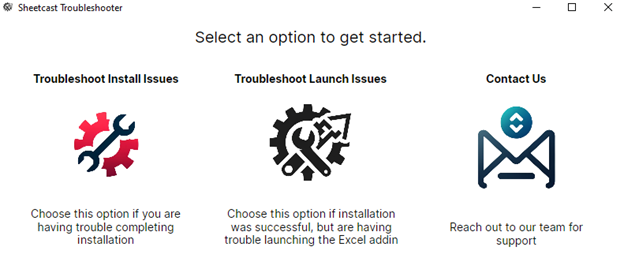
- Select the first option “Troubleshoot Install Issues”.
- Download the installer from the website app.sheetcast.com
- Select the SheetcastPlatformInstaller.exe file.
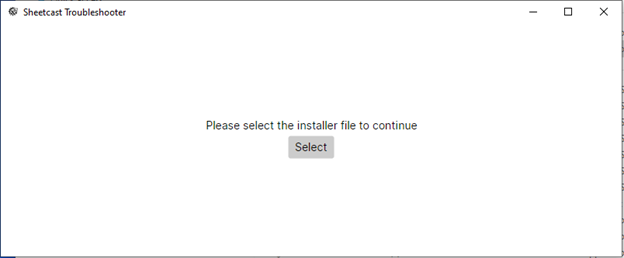
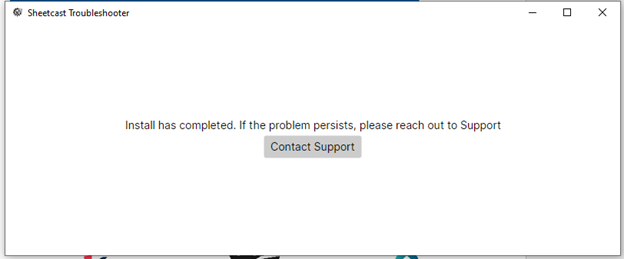
- If the add-in seems to install, but nothing shows when you run Excel, select the second option “Troubleshoot Launch Issues”.
- Ideally, the process will proceed like this:
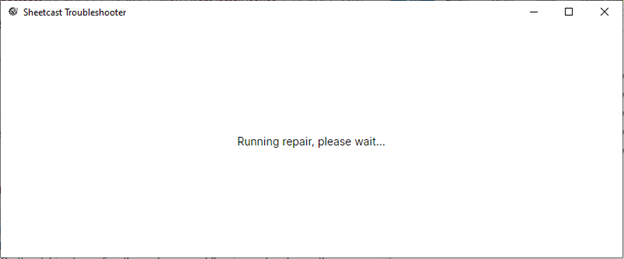
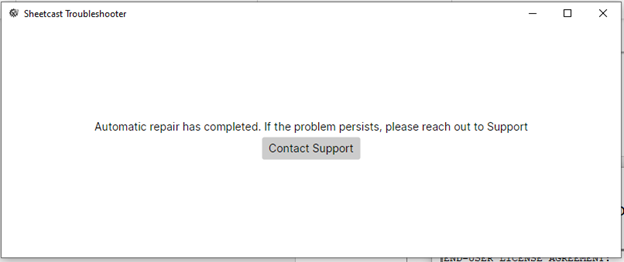
- If the problem persists, select the third option “Contact Us”.
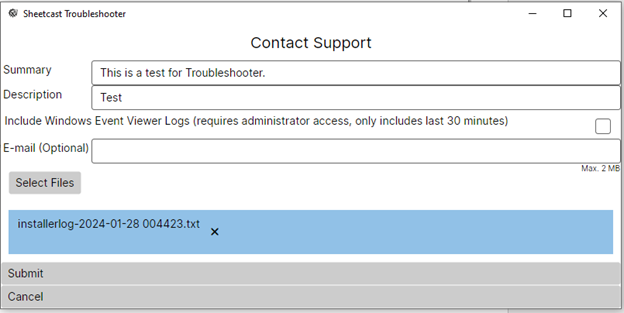
- If you tried running the installer in an earlier step, the installer log file(s) should be selected for upload automatically.
- Fill in and submit the form.